Space is a very important measure when it comes to producing modern music. Most radio hits – from groovy soul to atmospheric techno – rely on creating a feeling of width and room. The Panagement 2 Plugin by Auburn Sounds unifies these and makes dealing with space in your productions surprisingly easy and user friendly. Here’s our review:
Overview of the Panagement 2 Plugin
The general User Interface is divided into three sections from top to bottom:
- On the top, we have more general settings: Control for the width of the signal, the tilt (we’ll come to that later) as well as a handy spectral analyzer and output volume controls.
- In the middle, you’ll find controls for the built-in FX – a surprisingly good reverb and a delay – and the controls for the built-in LFO, which can control multiple parameters.
- At the bottom, there is the most important part of the plugin: A full-sized stereo field control, which you can use to place your signal anywhere in the virtual room.
General Controls
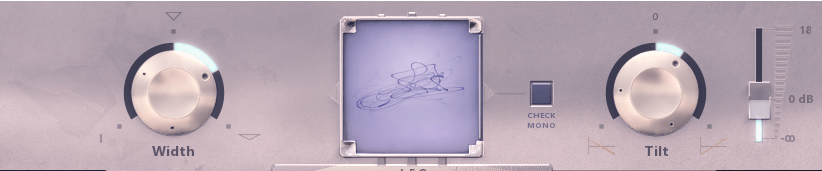
The width control at the top left of the UI is something more plugins should have. It controls the balance between the mono signal (signal which is identical on both sides) and stereo signal (signal where left and right are not equivalent). When turning the knob up, you can create a wider sound, while less width equals less width and more punchiness and sharpness in the mix. The tilt control on the other hand acts as a basic equalizer: When turned up, it cuts out the low frequencies while boosting the high ones – simulating a listener far away from the source. Turning the knob down does the exact opposite: Boosting lows, cutting highs. This creates a dampening feel, like hearing the sound through solid objects.
The spectral analyzer tool is handy, although most beginners probably aren’t extracting much information from it. With the “check mono”-Button, you can – well – quickly check what your audio sounds like in mono. At last, on the right, you have your output volume control, ranging from negative infinity (no sound at all) to +18 dB.
Stereo Field Control
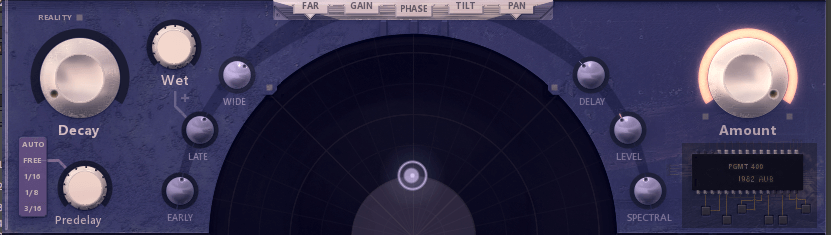
On the bottom of the UI, we find the heart of the plugin – the stereo field control. The big half-circle-shaped space in the middle is used to place your audio in the virtual room. Placing it further back decreases the volume, placing it closer to the listener increases the volume. Adjusting the horizontal position adjusts the panning of the signal according to the placement. So, with just one mouse click, you can single handedly adjust the panning and volume of the audio.
On the left and right of the panning and distance panel are six different knobs, affecting how horizontal and/or vertical placement of the source influence reverb and delay effects. This is another very useful tool that Panagement offers: Moving the audio in the virtual room directly affects the characteristics of the sound. In general, distance controls the reverb parameters while horizontal panning controls delay parameters.
The big “Amount”-knob to the right scales all parameters effectiveness from 0 to 100%. It resembles the classic wet-dry-parameter of Panagement 2. On the left, you’ll find more reverb controls: Decay length, wet signal volume, and pre-delay time.
FX and Modulation

The middle section of the UI consists of the bespoken effects – Reverb and Delay – as well as an LFO which can modulate different parameters of the plugin.
The reverb sounds nicely neutral. It has multiple different modes which correspond to different environments. The choices are Concrete, Heaven, Wood, Cave and Dark, each coming with a different texture and different characteristics. You can further modify the sound of the reverb with the “Tail”, “Size” and “Bass” controls.
The Delay is a classic digital delay with diffusion parameters and filter settings for the wet signal. You can set the timing to either be free or synced with your DAW. Feedback and dry/wet controls are placed on a 2D grid.
The LFO is a very important tool inside the Panagement 2 plugin. You can use it to modulate a handful of parameters inside the plugin. These include for example X and Y position of the audio in the virtual room. Additionally, you can modulate the gain of the signal separately, as well as the “Tilt” alias the EQ. You can choose a number of different waveforms and set the rate to either be free or synced with the DAW, similar to the delay time.
Conclusion
Auburn Sounds Panagement 2 offers a wide suite of tools for controlling the space and stereo image of your sound. From simple reverb and delay effects all the way to crazy stereo modulation sounds, it is the swiss army knife of stereo tools and has a wide range of applications.
The pricing is also really fair, especially for producers on a Budget: You can get most of the features for free. For an additional $29, you will get access to the delay part of the plugin, as well as to the mysterious PGMT-400 chip.
If you’re searching for an easy to learn, great-sounding stereo effects suite with a lot bang for the buck, the Panagement 2 plugin by Auburn Sounds will definitely be for you.
Click here to download or buy the plugin



